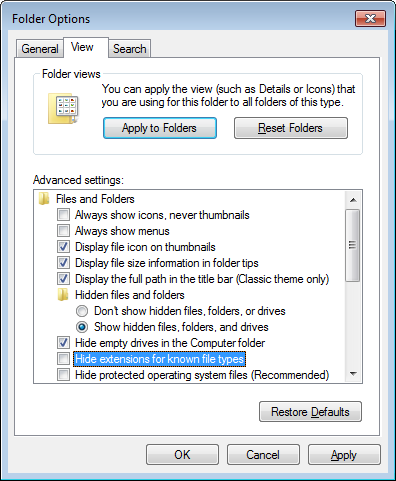 There are times that Microsoft changes things in Windows that it feels are best for users. Advanced users can easily change the defaults to something different, but less advanced users don’t even realize what they are missing. A perfect example of this is the display of file extensions.
There are times that Microsoft changes things in Windows that it feels are best for users. Advanced users can easily change the defaults to something different, but less advanced users don’t even realize what they are missing. A perfect example of this is the display of file extensions.
With the way that Windows is designed, file extensions can be tagged to a program. Let’s use CorelDRAW files with CDR as their file extension. Each the files will display “CorelDRAW X6 Graphic” if CorelDRAW X6 was the last installed version. Many users make the false assumption that the file is truly saved as a CorelDRAW X6 file. Any file with the CDR extension would be labeled as a CorelDRAW X6 file and it may not be a CorelDRAW file at all. I could easily rename a text file with the CDR extension. Even if it is a CorelDRAW file, it could have been created in any version and still it would be labeled as a CorelDRAW X6 file.
One way that malware authors trick users is by relying on the users having file extensions hidden. They will label a file with something that appears to be a JPG extension when in reality it is an EXE file that will damage your system when run.
In short, I believe all users need to have the file extensions displayed rather than the default of having them hidden. It is one of the first changes I make to any new system I get. To start the process, you need to open “My Computer” for XP users or simply “Computer” for Vista and Windows 7 users. Windows XP users would then select Tools | Folder Options from the menus. Vista and Windows 7 users will select Organize | Folder and Search Options. Once the dialog box has opened, it is nearly identical on all operating systems. Go to the View tab and make sure there is not a checkmark in “Hide extensions for known file types” as shown highlighted above right in the dialog box. While in the dialog box, you may find other settings you want to change. When done, click Apply. Now you’ll see the file extensions in every place that shows file names.








The of describing about the file extension with the example is excellent, no doubt about your ability.
Great information!
I need to know where to send the font files I download from your site. Where do they get “saved to” in CORELDRAW so they can automatically be found by the font header?
When you download “fonts” or any other downloadable product from our site, you are downloading a zip file. Where does the zip file get saved? We honestly don’t know as you choose where it gets saved on your system.
The contents of the zip file need to be extracted to somewhere. Again, it is your choice where it gets extracted.
Nothing gets “saved to” by CorelDRAW with relation to fonts. Fonts are INSTALLED in Windows. If the font is installed in Windows, it is available to all Windows software which includes CorelDRAW. You may want to read http://www.unleash.com/articles/fonts/fontmanage.html for instructions on how to manage fonts.