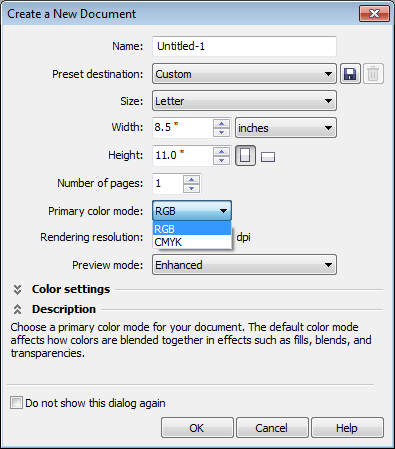 A big change happened with color starting with CorelDRAW X5. In all prior versions, colors defaulted to CMYK and users rarely changed this. CorelDRAW X5 and higher allow you to choose if a file defaults to CMYK or RGB as shown in the drop-down of the dialog box at right. Do you choose the correct mode in your files?
A big change happened with color starting with CorelDRAW X5. In all prior versions, colors defaulted to CMYK and users rarely changed this. CorelDRAW X5 and higher allow you to choose if a file defaults to CMYK or RGB as shown in the drop-down of the dialog box at right. Do you choose the correct mode in your files?
I’m hosting a private training session the next couple of days with a company that makes hundreds of illustrations a year. All of their files default to CMYK and all elements in the files are specified in CMYK. When complete, the illustrations are exported to PNG format.
The problem is that PNG format only supports RGB. This has created a bad color shift problem that is driving the big boss crazy. Crazy enough that I’ll be training his employees in charge of making the illustrations. We’ll spend a good amount of time going over how to create the files in RGB and how to convert all the existing files already created with CMYK. Of course, we’ll also cover a number of other features.
You can easily set your defaults in CorelDRAW X5 and higher so that any new files you create will in the correct color mode for your projects. Files you’ve created in older versions can also be converted when opened. It is all about the defaults you set for Color Management. I cover this all in detail in CorelDRAW X5 Unleashed and CorelDRAW X6 Unleashed. If you already have a copy, take a few minutes to brush up on the subject. If you don’t already have a copy, it is an investment that can pay off big in the long run. I suppose you can make an excuse to deal with it later and just keep creating incorrect files. They’ll just cost more to fix, in time and money, down the road!








0 Comments