A user asks: “I’m trying to import a file that was drawn in Autocad. The import looks good, however, none of the objects are “complete” objects. For example, a square is actually 4 line segments, and not a completed square. I can’t figure out a way to close the objects. Any suggestions?”
Jeff: try this:
- click virtual segment delete tool
- hold shift
- draw box around the four lines as a test
- fill box with a color to see if it’s really a closed box now
User: “holy *!!* it worked. hours of saving as multiple file formats has ended. now, please tell me what just happened. LOL”
Jeff: It’s a secret power of that tool that maybe 20 people on Earth know about. You’re student #21. 🙂
User: Thank you very much for sharing this! Wow, that feature really ranks low for “discoverability”.
That will be incredibly useful for some of the stuff that I (and others with whom I work) need to deal with on occasion. Specifically, I’m thinking about data from scientific instruments, essentially the sort of “trace” that might have been produced by a chart recorder back in the day, e.g., how the value of Y varies as a function of X. Sometimes this stuff comes into CorelDraw not as many-noded curves, but as a collection of straight line segments (it depends on the nature of the source).
For example, I have 360 objects in CorelDraw, and that’s content that I clipped out of something more complicated (>1200 objects).
When I simply combine them to make it easier to handle and to get easy access to outline properties, it becomes a curve with 720 nodes on 360 subpaths.
If I instead use your method – VSD tool +Shift – then it becomes a curve with 361 nodes. Much better!
Jeff: If you need to close shapes with more of a gap, consider the CorelDRAW menu item: Arrange|Join Curves
See an animation showing both ways:

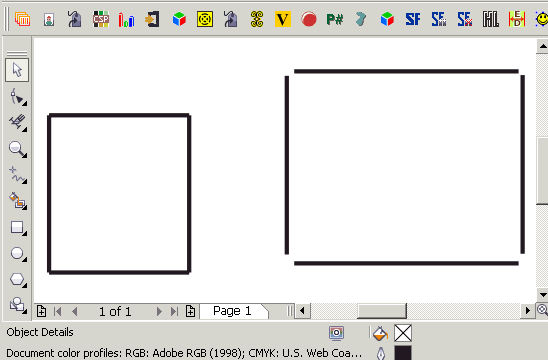







Jeff, This appears to be a trick that I need to learn. I have checked X6 and don’t find it. Is this in X7 or X8? If it is in X6 could you post how to find it?
Hi Rob, 2 different techniques are explained in the post
The grey box used the virtual segment delete tool
The box with large gaps used the CorelDRAW menu item: Arrange|Join Curves
Hi Foster/Jeff,
this is not a reply to the “secret trick” mentioned above. However, I did not know how to contact you for a question. I pretty often use the “copy to layer” command in CorelDraw X5 but could not find a way to create a short cut. Is it possible at all and if yes, how can it be done? It is not available in the “show all”-list where you can create short cuts. Greets from Germany!
HI,
I had a look last night – in X5 specifically – and didn’t see this command. In any case… a custom macro could probably do this, but it would have to populate a “list box” showing various available layers. You’d select something, press a shortcut key, then a box would pop up showing layers to pick from. I’ll be bold: I’ve seen users set up various layers, grids, guidelines etc… I find all of that stuff distracting and end up working on one layer and use other methods for aligning and centering. This allows me to get right to work on the job instead of spending too much time just preparing to begin work.
Hi Jeff, first of all, thanks for your rapid response. Being bold, as you stated, is ok with me. However, there are projects where working with layers is an absolute requirement. I’m maintaining the map of the depot I work in. One layer shows the boundary/area i.e., the next one the buildings etc, etc. Since the buildings have to be in different colors showing different utilizations, working with layers is the easiest way to handle this! Again, thanks for your response. Egon