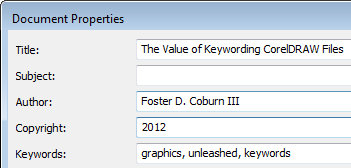 I’ve mentioned a couple of times recently that I know some of you are having trouble seeing thumbnails on your CorelDRAW files. Yes, that can make it more difficult to find the exact file you need. There are some things you can do to make it easier to find your files, even when the thumbnails are not working in Windows Explorer.
I’ve mentioned a couple of times recently that I know some of you are having trouble seeing thumbnails on your CorelDRAW files. Yes, that can make it more difficult to find the exact file you need. There are some things you can do to make it easier to find your files, even when the thumbnails are not working in Windows Explorer.
A feature that is badly underutilized is to add keywords to your files. Bring up File | Document Properties and you’ll be presented with a dialog box that allows you to add a variety of information. One of the choices is keywords. If you are using CorelDRAW X3 or earlier, there is a limit of five keywords in a file. Starting with CorelDRAW X4, you can have as many as you want. Those of you still using an old version, remember that you can only get upgrade pricing on CorelDRAW X6 until June 18, 2012. That is a big price jump so get your copy before the price goes up.
What keywords should you include? I always recommend the month, year, client name and project name. That allows you to easily find files from a specific time period or client. You should then add any other words that seem relevant to the file. Is it a nametag? A shirt? A calendar? A brochure? Put any and all relevant words in when you create the file and you’ll be a lot happier later when one of those extra words helps you find the file.
One way to search for files by keyword is to use Corel CONNECT. But if thumbnails aren’t working for you, you won’t see thumbnails of the files found. The other way is the free ROMCat utility. It will require that you build a catalog of your files so maybe you’ll want to rebuild the catalog every Friday as you’re going to lunch. The best part is that you will see thumbnails for all files that contain thumbnails whether they work in Corel CONNECT or not.








0 Comments