Let’s look at how OpenType has expanded text options in CorelDRAW X6.
What Is OpenType?
For many years there were two main font formats available for use, PostScript and TrueType. In the mid-90s, a third format called OpenType was introduced. Technically it is a subset of TrueType, though the data inside of the font can be either TrueType or PostScript. OpenType fonts that have internal TrueType data still use the TTF file extension in many cases whereas OpenType fonts with PostScript data with always use the OTF file extension. Therefore it is sometimes difficult to know when a font contains the extra OpenType features I’ll be describing.
Just because a font is an OpenType font does not mean that it takes advantage of any of the extra features and most likely only takes advantage of a small number of the new features. What are those features? The most common would be a much larger character set that could include alternate characters, ligatures, small capitals, swashes and much more.
Corel has included around 50 fonts with CorelDRAW X6 that are listed as OpenType fonts. None of those fonts will take advantage of all of the OpenType features and only a few of them take advantage of more than a few extra features. Of course, some of the features are very obscure and it can be difficult to find any font taking advantage of those features.
Quick Way To Apply OpenType Features
For those who want really fine control over what OpenType features are used, there are controls that give you that control. Most users want something quick and easy. Even better if you can make a quick visual choice based on several examples. That’s exactly what you can do. Using the Text tool, swipe the text you want to change. A small down-arrow will appear at the bottom middle of the selection if there are OpenType variations available. Click on that arrow and you’ll get visual examples of the choices available as shown below.
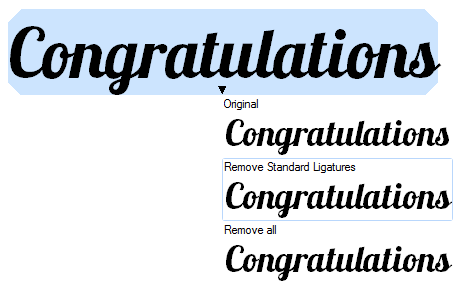
In most cases, you will use the interactive method to quickly apply a variation to the selected text. One of the choices is always to remove OpenType features and go back to the regular text. Keep in mind that some of the changes can be hard to notice without looking closely.
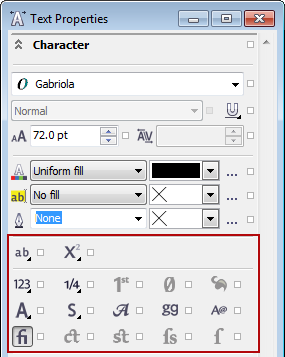
Detailed OpenType Settings
Choosing OpenType variations using the interactive methods is very handy, but those who want to choose exact settings will want to use the Text Properties Docker. You’ll see the top portion of the Text Properties Docker at right and I have drawn a red rectangle around the settings for controlling OpenType features.
You’ll note there are a series of small icons and checkboxes in this section of the Text Properties Docker. Each icon and checkbox controls a specific OpenType feature. If an icon is dimmed, the currently selected font does not support that particular feature. The best way to understand each of the options is to experiment.
So what exactly can you do with these settings? I’ll show you a couple of examples with “normal” text and the result of using a specific OpenType feature. Probably the most common usage would be the standard ligatures. Not only may it be useful to your projects, it is also something available in the largest number of fonts. The graphic below shows the original text as typed on the top line for common ligature pairs. On the bottom line are the ligature characters contained in the font that fuse the individual letters together. An outline was included on each character so it is easier to see how the characters are fused.
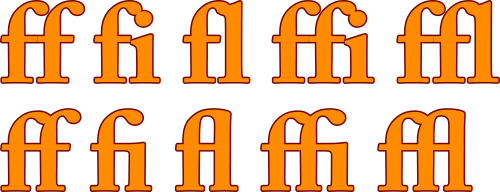
Not only can ligatures give a more polished feel to text, they can also be quite helpful if you are needing to cut out the text in some way. Admittedly the ligatures aren’t the flashiest OpenType feature. That distinction may go to fonts with swash characters. The graphic below shows four different variations of some text in the Gabriola font that substitute different swash characters. Adding this extra flair to a project may be just want the client wants!
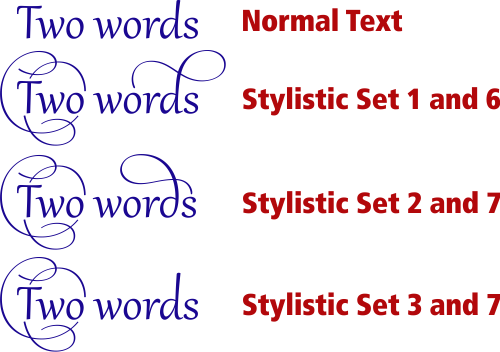
Again I will remind you that the number of fonts containing swash variants is limited. So don’t expect to be able to make these kind of substitutions on every font you use. As more and more software has the ability to use the extra features in OpenType fonts, we’ll likely see more fonts available with these features.
In Closing
The most important feature in a new version of software can vary from user to user. I feel the overhaul of the text engine in CorelDRAW X6 is by far the most important change. It may not be the feature that jumps out to you, but it is most likely the feature that will be most often used. I think you’ll find it is a great way to make the text in your projects stand out from the crowd.
If you want to learn more about how to get the most from the new OpenType support and other features in CorelDRAW, make sure to get a copy of CorelDRAW X6 Unleashed.








0 Comments