As loyal readers are already aware, I recently installed Windows 8.1 on two computers in our office and I’ve shared Five of My First Thoughts on Windows 8.1 with you. Part of the fun of installing on a new computer is customizing everything to fit your needs and even your personality.
When I first installed Windows 8.1 on one of the computers, I set the background to a solid black color. Since I’m not the person sitting at that computer most of the time, it was decided that blue was a better choice. To me, anything was better than the default that came with the computer. After less than a day, we decided that a solid color still wasn’t the best choice and changed the solid blue background to one of the seamless textures from Textures Unleashed. It was still mostly blue, but it just plain looked better than a solid color.
Today I thought I’d share how easy this is to do in Windows 7 and 8. It can also be done in previous versions of Windows though the exact steps may be a bit different. Sorry, I don’t have any computers with an operating system older than Windows 7 to provide those steps.
In both Windows 7 and 8, the steps are nearly identical. Start by right-clicking on the desktop background and choose Personalize from the pop-up menu that appears. This will bring you to a dialog box similar to the one shown below.
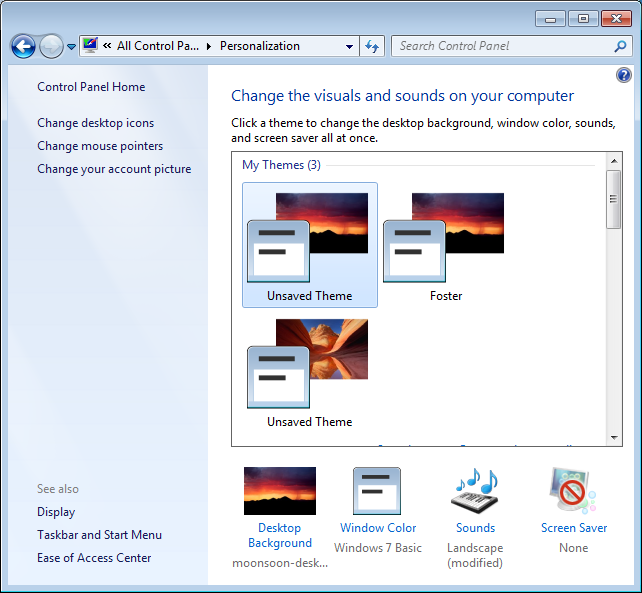
Along the bottom row of icons, you’ll see one of them is named Desktop Background. When you click on it, you’ll get the dialog box shown below.
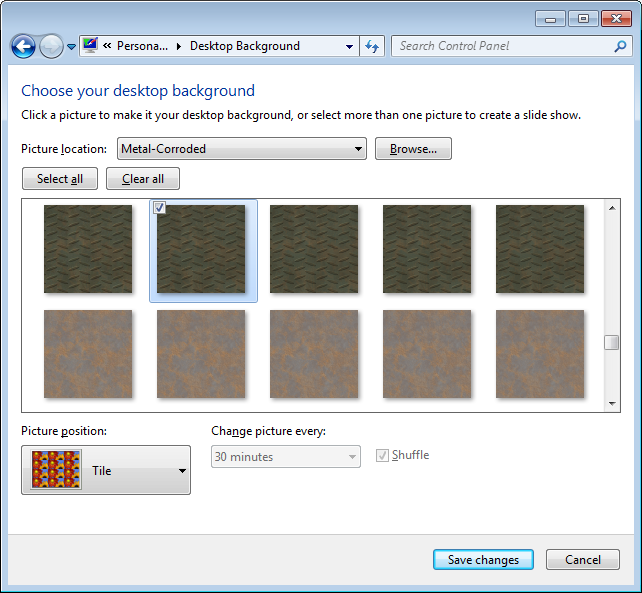
A seamless texture is a “picture” so you want to click Browse and navigate to the folder where the desired seamless texture is stored. I chose a corroded diamond plate pattern from Textures Unleashed Volume 2. With the Pro collection you get four sizes so you can choose exactly how much detail you want shown on your background. In the example above, I chose the seamless texture sized at 256×256 pixels. For the Picture position, make sure to choose Tile so that the seamless texture will be repeated to fill your desktop. Click Save changes and you’ll be all set. For those really adventurous, you could choose several seamless textures set to change the picture every 30 minutes. That way you are regularly getting something different!








0 Comments