My laptop was showing its age after nearly five years so I got myself a new laptop, the Dell XPS15. I wrote about its little brother in the Dell XPS13 Touchscreen Ultrabook post a few months ago. As part of the new laptop, I knew that my only operating system choice was Windows 10. Loyal readers know that I’ve found no good reason to upgrade my other machines to Windows 10 and my feelings on those machines have not changed at all.
When the new laptop arrived, I knew I had plenty of software to install to prepare it for use. So I told myself that I would give all of the new features of Windows 10 at least a full day before I “fixed” them.
One of the features Microsoft has included in the last few versions of Windows is “snap” where dragging a window to the edge of the screen will make it go full screen. I’m sure there is a user out there who likes this, but it infuriates me ever time I get a new version of Windows. I have to go searching for the setting that will turn this abomination off!
It is found in the “Ease of Access” Control Panel app. Really, ease of access? Can’t they lump all of the dumb stuff into a “Dumb Settings” Control Panel app to make it easier? Of course Windows 10 makes it difficult to even get to Control Panel. More on that a bit later. Once you finally get to the Ease of Access Control Panel, choose “Make the mouse easier to use”. Easier to use, yeah right!
When there, you’ll see the following checkboxes:

Put a check (as I’ve done) in the bottom setting to turn off this awful feature!
Microsoft has also made a really big deal about bringing back the Start menu. So I was curious to see exactly what they included. Remember, I gave myself a full day of living with what they provided. It was a very long day! Launching programs was a royal pain. I knew the Start8 utility was a lifesaver for Windows 8/8.1 which didn’t even have a Start menu so I went looking for Start10 to see if it could give me a usable Start menu for Windows 10.
Yes, it costs $5. Yes, there are probably free alternatives. But for the amount of functionality it gives me, I have no problem at all paying $5 for something that gives me something I’ll use on a very regular basis.
The first choice is what type of Start menu you want as shown in the screenshot below:
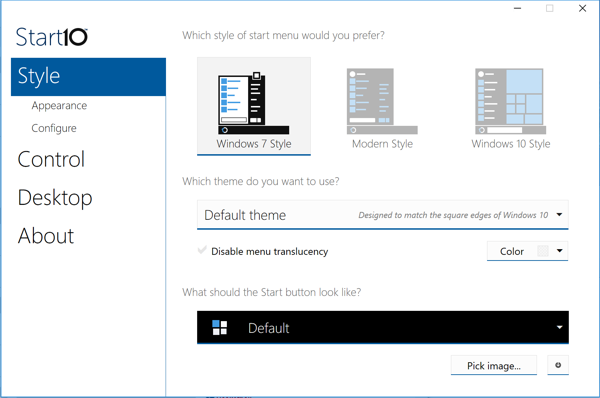
Since I have no desire to have all the silly widgets in my Start menu, only the first two choices were something I would consider. I still feel that Windows 7 is the most usable Start menu and so that was my choice. You’ll notice some other settings on this screen and I left them unchanged for now.
One of the most important things the Windows 7 menu does is give me a link to Control Panel which is buried in Windows 10 (and 8). It also includes other quicklinks that I find useful. There are also groupings of my installed software that make sense instead of an incredibly long alphabetical list in the default Windows 10 Start menu. Ugh!
Then when you get to the Desktop tab (shown below), you have a few more choices:
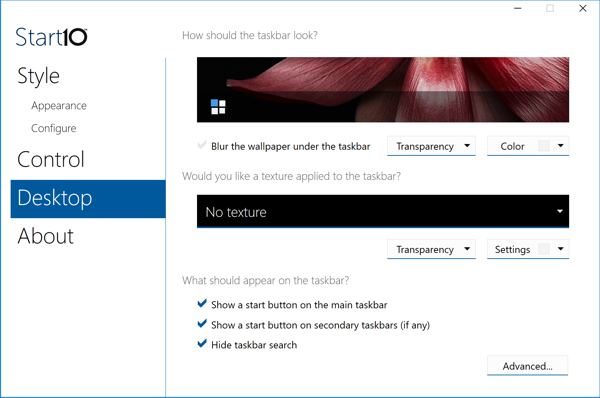
Most of the settings on this tab are purely for visual appeal. I left mine with the default settings though I might decide later to make some changes for more visual appeal. I must give credit to the Start10 developers as they’ve given a functional Start menu that also is a great visual fit for Windows 10. It’s too bad Microsoft makes such awful design decisions and continues to try re-inventing the wheel.
Now that I got rid of the worst features of Windows 10, I can focus on getting work done!

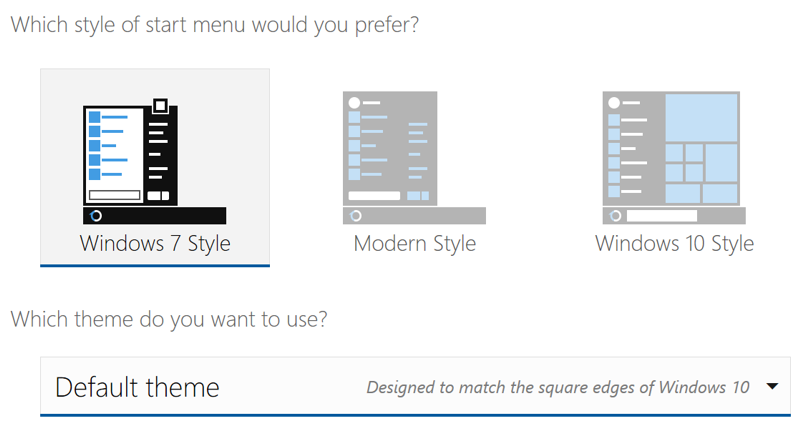







Ok, time for a more balanced view here. From everyone I know in the real world, virtually everyone moving from Windows 7 to 10 immediately noticed much faster start-up and snappier performance overall. Windows 10 looks more modern and has great new features. Cortana lets you use voice to launch software, do web searches or local searches on your system, dictate and send emails, set alarms and reminders, etc. E.g. “Hey Cortana, set an appointment for Thursday, Go to doctors at 9am”. Cortana repeats the details of the appointment back to you and says “is this right”? You say yes and the appointment is set. It’s faster than launching software and typing. Windows 10 has a great File History feature which is especially good for graphic designers working with large files which occasionally become corrupt. As long as you regularly hit Save in CorelDraw or your chosen program, Windows will save a copy of your file each hour, by default. You need to set up which folders you want backed up and turn the feature on. So you end up with a timeline of incremental backups of your work and you can jump back to any version any time you like. This sure beats manually renaming the file over and over as you work on it. It’s also great if you delete a file and later regret it. There is still the full system backup which takes an image of your entire system for quick recovery at any time. This feature works flawlessly, as it always has done. If you use Edge browser you can highlight some text on a web page, click the Share button and immediately share that text and a link to the page without even leaving the browser! It will share that text and link to any apps on your system which support sharing (Mail, Twitter, Facebook, Instagram, Messaging, Evernote, OneNote, Dropbox, etc.)
Foster, please never write a book on Windows as you are clearly clueless. First off, anyone who ever used Windows 8 knows that one simple right-click of the Start button not only reveals a power user menu including Control Panel in it, but also offers a ton more useful links that the Windows 7 start menu didn’t list, such as going directly to Programs & Features instead of first opening Control Panel. Most CorelDraw users are very savvy keyboard shortcut people; just ask Jeff Harrison how often he uses shortcuts for maximum productivity! Windows Key + X brings up the power user menu and then a single key press will open anything on the menu. I can open Control Panel quicker than you can even mouse over to the Start button.
So with the Windows 10 start button you have right-click for admin type shortcuts and left-click to open a more typical Start menu to launch software. The tiles you so hate are merely links to software, modern apps and some are ‘live’ giving useful information. I find it childish that people hate something just because it is not what they are used to. Click on a tile, click on a text link, who cares? It has the same result, it opens something. I rather like hitting my keyboard Start button for a quick glance at the current temperature and day’s forecast, seeing I don’t have any email and don’t need to launch Outlook to check. I like seeing I have new posts in Twitter or Instagram, seeing an interesting news headline, etc. You can set up your software in related groups and name the groups making it more useful than the single vertical column of programs listed in the Windows 7 start menu. You can bring a whole host of Control Panel applet shortcuts into the start menu tiles area. The Start menu is as useful as you choose to make it.
The incredibly long alphabetical list of programs is actually brilliant because you click on any letter and are given a quick panel with all the letters on it to jump to programs beginning with any letter. So if you had something at the extreme bottom of your All Programs list in Windows 7 you may have to scroll a long way. In Windows 10 you click a letter to bring up all letters, click the one you want and you will probably already see the program you want. Gee, that is so hard to do! Those 2 clicks sure beat a ton of scrolling. You can even type into Cortana, or say in voice, Hey Cortana, open Word 2016 and it will open. I have no doubt that you probably turned this off on day one too.
Snapping is one of the most useful features Microsoft ever introduced and if you can’t see the value in it then that is your bad luck. The ability to snap 2, 3 or 4 Windows at the flick of a wrist is brilliant and you must be very unproductive if you prefer to manually drag and resize every window you wish to use. In Windows 10, if you want to snap 2 windows side by side and have 5 windows open, for example…. as soon as you snap one window the other 4 slide into view as large thumbnails and you simply click the one you want. It instantly snaps to the opposite side from the first window you snapped. This is absolutely brilliant. Before you argue that you place more than 4 windows on the screen at once, you may wish to educate yourself on the new Virtual desktops. It beats the hell out of having many small windows, when you can jump between virtual monitors and have much more usefully-sized windows for each open application.
I might be coming across a little strong here, but it really annoys me when a person who many people look up to and respect writes absolute one-sided nonsense and gives poor advice on something he clearly does not even know properly. Those people might just take your word for it and turn off very useful features and revert to stone age start menus etc., just because Foster recommended it. Anyone reading this… take Foster’s post with a grain of salt and try the new features for yourself. Go to YouTube and watch the new features in action to see what they are all about rather than reading one person’s opinion complaining he doesn’t like this and that! I also notice Foster made a point of complaining about every feature he does not like and didn’t mention anything he did like. Windows 10 is by far the most functional and usable windows ever and the most secure according to industry experts.
Yes, you are coming across strong as I specifically talked about two features that I don’t like.
Let’s start with snapping. It has been around for several versions and I’ve always hated it. Why? Yes, I do like to manually size and arrange my windows. I use a very large monitor at high resolution and find this very useful. When I drag a window to the edge of the screen and it automatically snaps to full screen, I have to undo what I didn’t want. While this may be considered helpful to some users, it is a giant nuisance to me. With Windows 10, a new feature has been added (I don’t know the name of it yet) that shows a little screen with various sections marked. If you drag on top of that, it puts the window into the section where it is dropped. I’ve accidentally dropped on those sections a few times already and then had to waste time getting the window back the way I wanted it.
So if Snap is useful to you, or anyone, great. It is not the least bit useful in my workflow and actually is a major hindrance to productivity. Therefore I turn it off. I will also turn off the little window with sections as soon as I learn the name of it and how to turn it off.
You clearly like the new Start menu. You like the tiles. No, I don’t like it nor do I have any use whatsoever for the tiles. So yes, I replace it with a Start menu that is useful to me. If others prefer the new flavor, that is certainly something they are free to choose.
You finish by saying I complained about everything I didn’t like and nothing I did like. Did you read the post? This was after one full day when I was mostly installing software and configuring. I complained about TWO features I don’t like. As I haven’t had time to use it for any real work yet, I have yet to begin a list of what I do like. There will certainly be more posts in the future that describe my opinions, good or bad, on Windows 10.
Foster, thanks for the review on Windows 10 and a few specific basic tools we have all learned to expect. For one the START menu. All the pros can tell you how great the new features are and the combination of pressing keys to get to where they are. But as an older user who does not handle change well, I was totally lost on Windows 8 and nearly had a meltdown. First I installed this hyped upgrade only to realize it was totally useless because my monitors were not touchscreen and all these cool features didn’t mean a thing to me. I struggled and finally came across a little app to put back my missing START menu. Wow, success, no more stress, no more worry of just being able to find things. So I waited and have followed your blog and didn’t rush out to install my free upgrade to Win 10. Let the bugs work themselves out. Wait for the patches to come. I too bought a new laptop, one where all these new things would work on. Thank you for the updates and the link to my Win 10 START menu. Your advice is always welcomed from this user.
D, one thing I want to make crystal clear is that this is NOT a review of Windows 10. It simply was my first impression on two features that I wanted to change. “Snap” is not new to Windows 10 so my hating it has nothing to do with a change. I didn’t like it in previous versions of Windows. Simple enough to turn it off as that is the right answer for me. For some users, there may be benefits to the new-fangled Start menu. They just make things more difficult for me. So I’m happy to replace it with something that does work for me.
Classic Shell (classicshell.net) is a free software that may meet these needs.
I have used Classic Shell and it is a functional alternative. But I don’t find its options as attractive. So for me, paying $5 for Start10 was well worth it.
I share Foster’s judgment of 10’s START Menu. Actually, I think it an insult to the intelligence of Windows users. Live-tile distractions, advertising, stupid defaults. Of course all that can be modified, but in the end it remains impoverished by comparison to 3rd party substitutes (my preference is Classic Shell’s ‘Classic Start Menu’).
As for other utilities to fix or enhance what Microsoft didn’t bother or couldn’t, one NOT to be missed is ‘True Launch Bar’. This may be overkill for user’s who shy away from configuration ‘dialogs’. But anyone who has installed a macro into Draw and setup a custom icon on, perhaps, a custom Toolbar, will not be intimidated. The depth, power, but also the surface simplicity of this utility is astonishing.
In the main my sense is that 10’s a GUI architecture greatly improves on 8/8.1, although so many of its default settings are excessively self-serving to Microsoft. After two decades, isn’t it surprising that Microsoft still gets so many things about Windows fundamentally wrong?!