Loyal readers know that I finally decided to upgrade one of my computers to Windows 10 as described in Free Upgrades to Windows 10 End On July 29, 2016. One of my biggest concerns about upgrading was that Windows 10 forcibly installs updates as described in Is It Time to Move to Windows 10 Yet? Should one of those updates be problematic, you’re stuck.
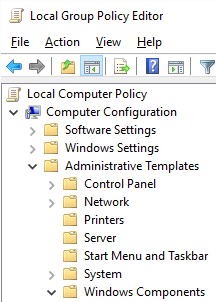 Some users will be able to change the settings for updates, but not all of you. If you have Windows 10 Home, you will get the updates no matter what. But users of Windows 10 Pro can change settings for Windows Update, though you have to dig much deeper than in previous versions of Windows. To clarify, the instructions that follow will only work on Windows 10 Pro.
Some users will be able to change the settings for updates, but not all of you. If you have Windows 10 Home, you will get the updates no matter what. But users of Windows 10 Pro can change settings for Windows Update, though you have to dig much deeper than in previous versions of Windows. To clarify, the instructions that follow will only work on Windows 10 Pro.
In the Search box, type “Group Policy Editor” and follow the link that shows up to launch the Local Group Policy Editor shown at right. Once it loads, expand the Computer Configuration | Administrative Templates | Windows Components as you can see the in the screen shot. You’ll find a lot of Windows Components listed so you’ll need to scroll quite a bit before you find the one labeled Windows Update. Select it and you’ll now have the screenshot shown below.
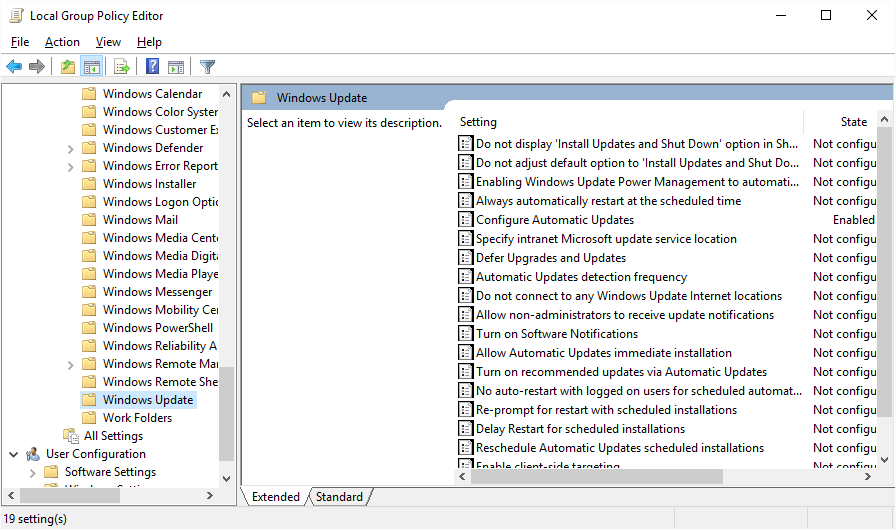
Once you’ve selected Windows Update, a list of settings will show up on the right side of the dialog. We’re looking for Configure Automatic Updates. You may note that in my screen shot, it is the only one labeled as Enabled. This is because I’ve already made the change. Double-click on Configure Automatic Updates and you’ll get the dialog box below.
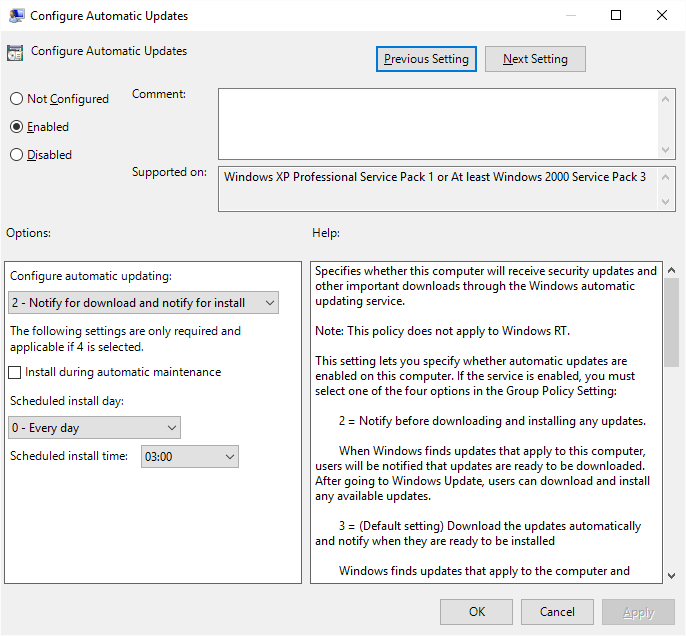
At the top left, select the Enabled radio button. Below left, choose how you want Windows Updates to be applied. If you’ve gone this far, Options 2 and 3 are the most likely options to choose. Once you’ve made your choice, click the Apply button and then OK. That’s it, you’re done!








0 Comments