Earlier this week I wrote a post entitled Using WebP Images With WordPress on our sister Web Design Solutions Unleashed site. Today I’m going to focus on working with WebP images in your favorite image editor.
The Simplest Solution—Don’t
If you read the post about using WebP with WordPress, the simplest answer is to continue posting images as JPG or PNG format as you’ve already been doing. For those looking for detailed instructions on creating the best JPG and PNG images from CorelDRAW and Corel PHOTO-PAINT, you may be interested in my CorelDRAW Web & Social Media Success Kit. This is a very good solution if you need to provide images for the Web. It isn’t a solution if you need to open a WebP image so there are other solutions for that.
Use a Plugin
The WebP format is not natively supported in Adobe Photoshop or Corel PHOTO-PAINT in the most recent releases as of this writing. If you are reading this in the future, native support could have been added after this was written. I’ve found two plugins that will allow you to open/save WebP images in the last several versions of Adobe Photoshop. I tested them in Adobe Photoshop CS6 and they worked great. I believe both of them claim to work as far back as Adobe Photoshop CS2. Unfortunately neither of them worked in Corel PHOTO-PAINT so there is no solution for opening/saving WebP images directly.
Both of the plugins have been ignored for the past couple of years. So they don’t necessarily support all of the latest features in the WebP format. While they are answers, they are not great answers. Both plugins are available for Mac and Windows and both have both 32 and 64 bit versions.
Using IrfanView
Loyal readers know that I’ve written countless times about the IrfanView viewer. Most of the time I use it purely as a quick way to view images. But it also can do image conversions and much more. The WebP format is natively supported by IrfanView. So you can view WebP files, convert them to JPG or PNG, or convert JPG and PNG files to WebP.
Best Answer?
I’m going to use a mixture of the first and last solutions. Until the software supports WebP natively, it isn’t worth using a plugin. If I need to put images on the Web, I’ll save them as JPG or PNG and let a WordPress plugin convert them. Should I be provided with a WebP image, I’ll use Irfanview to convert it to either PNG or JPG.

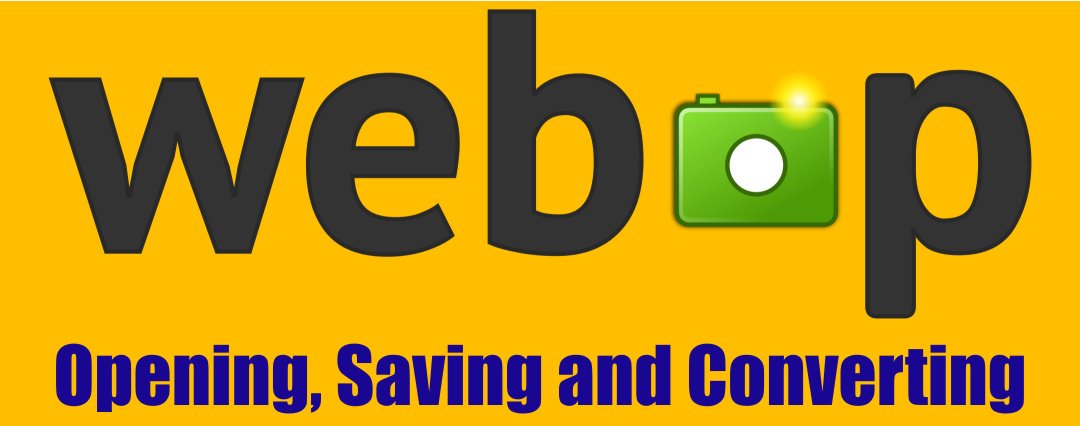







IrfanView does NOT natively support webp; on the latest version (4.53), you have to install the iv_formats.zip or (for simplicity) the full plugins package. Having to do this right now. Also, as an alternative for only viewing, Google offers the WebpCodecSetup.exe to simply install for Windows–lets Photo Viewer and Explorer view and generate thumbnails, respectively.
I generally just screenshot them from my browser and paste to Corel PhotoPaint from the clipboard.