The first three parts of this series have covered installing the operating system, installing your software and loading your content libraries. Today is the final installment and we’ll talk about your data and keeping the data safe.
As I started this series I said that I partition my computers into three drives. The C drive is for Windows and nothing else. On the D drive is all of my software and “permanent” data. That leaves the E drive for the data I create. Sizewise, it is also my largest partition. Windows and software take a limited amount of space. As data is constantly being created, it can take a bigger and bigger space over time. Ideally you have more than one physical drive in your computer. Having a fast drive like an SSD drive for Windows and/or your software can make things a lot faster overall. For the data drive, you want a huge size. I’m using the Seagate Momentus XT Solid State Hybrid Drive for my C and D partitions as it is a good balance between size and speed.
As you create more and more data, make sure to have a scheme for organizing it into folders so it is easier to locate going forward. My major projects have a folder on the root of the E drive and typically there are subfolders inside of that to further organize things. For example, my CorelDRAW X5 Unleashed books have a major folder in the root, three sub-folders for each of the individual books and then a subfolder for each of the lessons in the books. Other projects are much smaller and I keep them as subfolders in a “Projects” folder.
One thing that is extremely important is making sure the data is safe. You just never know when a drive will completely fail. There could be other disasters such as fire, flood or theft. No matter what backup method you choose, some type of time is required to physically move the files. Often there are multiple backup strategies so there is an immediate copy in-house and another copy stored off of the premises in case of a disaster.
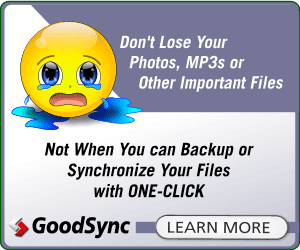 We have been using a NAS drive in our office for several years now and it provides insurance against a drive failure. I wrote about the Netgear ReadyNAS Ultra 4 Plus Network Attached Drive last summer and it is a newer version of the drive we use. While the drive is a place to store your backup data, it can take quite a while to copy the data from your machine to the NAS drive. The best software solution I’ve found is GoodSync. When I first set it up to sync my data drive to the backup drive it took almost two full days to back it all up. Now it runs automatically in the middle of the night and syncs any files changed since the previous night. In short, it takes none of my time as it does it while I sleep. Yes, we earn a small commission if you purchase it using the link provided here. You can download it for free and give it a try. The peace of mind knowing my files are backed up daily is well worth the small cost!
We have been using a NAS drive in our office for several years now and it provides insurance against a drive failure. I wrote about the Netgear ReadyNAS Ultra 4 Plus Network Attached Drive last summer and it is a newer version of the drive we use. While the drive is a place to store your backup data, it can take quite a while to copy the data from your machine to the NAS drive. The best software solution I’ve found is GoodSync. When I first set it up to sync my data drive to the backup drive it took almost two full days to back it all up. Now it runs automatically in the middle of the night and syncs any files changed since the previous night. In short, it takes none of my time as it does it while I sleep. Yes, we earn a small commission if you purchase it using the link provided here. You can download it for free and give it a try. The peace of mind knowing my files are backed up daily is well worth the small cost!
Now you have the details of how I set up a computer. You certainly can choose a different method. Maybe you incorporate some of the steps I take and maybe not. I just hope that you find a system that works well for you, allows you to be productive and keeps your data safe.








I bought a new 1TB SSD to replace a 1TB hard drive. I mirrored the whole drive to SSD and was up and running a couple of hours later. Seems like an easier plan.