This is a question I get quite often. Someone downloads a file from one of our Web sites and they have no clue where to find the file. If you don’t know where you saved the file on your computer, I don’t know where it is saved either. But if it was a recent download, there is an easy way for you to find it.
The shortcut key Ctrl + J will open up a list of recent downloads in Firefox, Chrome and Internet Explorer. It may also work in other browsers, but I’ve not tested it.
So if I press Ctrl + J in Firefox, a separate dialog box (like the one below) will open up showing recent downloads.
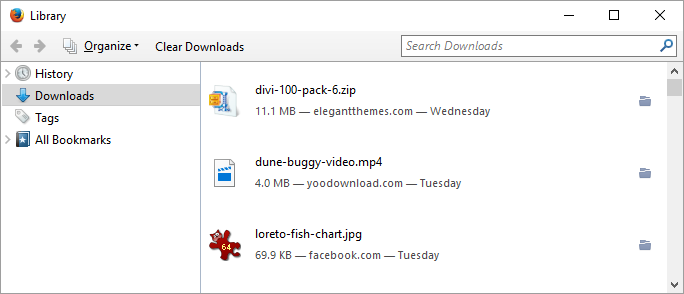
Look to the far right of each file name and you’ll see a small folder icon. Click this folder icon and it opens the folder where the file is stored. This helps you find that specific file and it could be the folder where all of your downloads are stored if you never specify where to save them.
Pressing Ctrl + J in Chrome opens a new tab in the browser with a list of files labeled by the date they were downloaded. Below each file is a linked labeled “Show in folder”. Clicking this link will open the folder where the file is stored and again this may be where all of your downloads are stored if you haven’t changed the default.
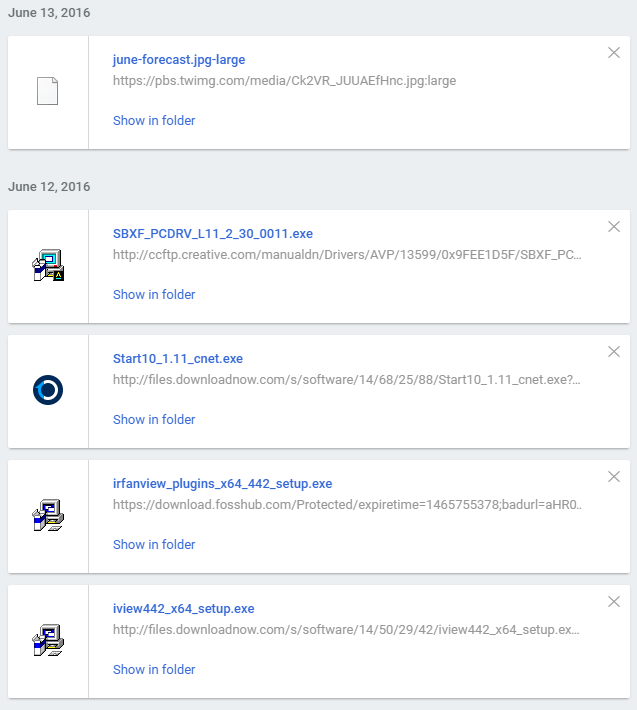
As I don’t use Internet Explorer, I don’t have a window showing downloads. It opens a slightly different window, but you’ll find it also features a way to open the folder where downloads are stored.
Want to download something to put this to the test? Below are links for three free products you can download.
- eCut designer toolkit for CorelDRAW (trial version)
- Design Base Automation plug-in for CorelDRAW
- CorelDRAW Colored Nodes Registry Hack
Of course we also offered a number of other products you can purchase and download. Just make note of this tip so you’ll know where to find the file you downloaded.








0 Comments