When opening a PDF, you may know how to reassemble text strings into blocks of text. If not, Shift+Select the text in the order you want it combined, then press CTRL+L to combine it.
However, many tremble with fear when they proceed to see a blob of text, all on one line. Don’t worry, it’s a small adjustment to get that text into separate lines.
I prefer the interactive way: by pressing the F10 Key and dragging on the “fish bones” at bottom left of the block of text.
Click on the image to see an animation:

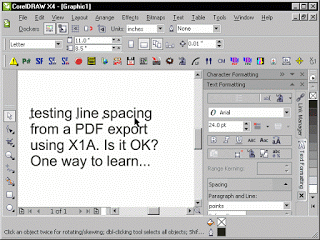







0 Comments