I’ve know since CorelDRAW version 9 that one can convert Bitmaps to Mesh Fills inside CorelDRAW by doing the following:
- Select a bitmap
- press M
Odd results, but who knows… maybe you can use it. Perhaps the best solution is to convert to a new bitmap as required.
What I didn’t realize — until recently — is that one can do the same for Interactive Fills.
Here’s a couple of examples of Full Color Pattern Fills converted to Mesh Fills. Use the same steps as above. This process works for other fill types, including Postscript Fills, Fountain Fills, etc.

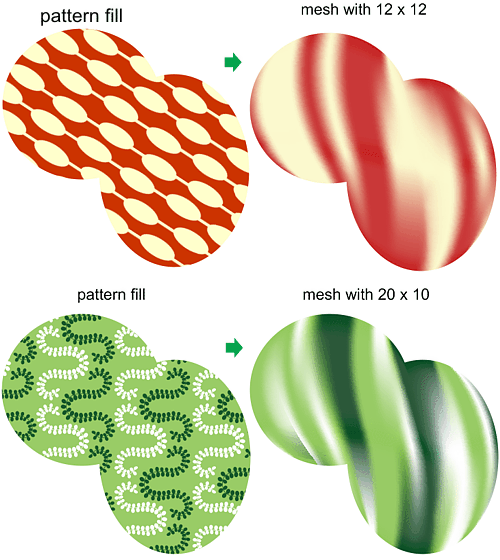







0 Comments