A user in the Corel Photo-PAINT newsgroup was wondering how to soften highlights on a bitmap image. Here’s a quick animation showing how I do it:
To invoke the tool, press the V key in Photo-PAINT to enable the tools in general. Look for the Dodge/Burn Tool for this example.
In any case, you’ll now also have access to many other tools that I’d suspect almost all users overlook.

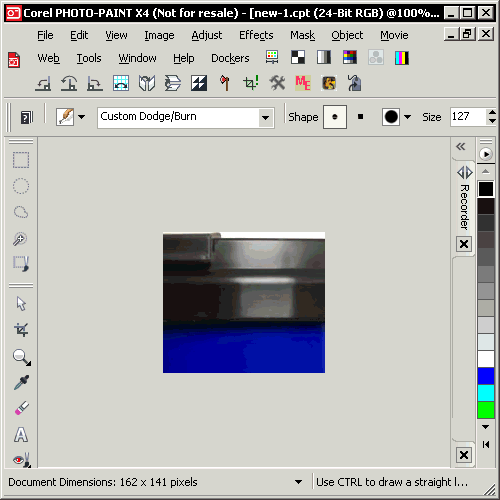







0 Comments