Here’s a skill-testing question:
Q: When you re-sample a bitmap on CorelDRAW’s Page from 150 DPI to 300 DPI, does the raw file size:
1. Double
2. Triple
3. Quadruple
4. None of the Above
Insert Jeopardy Game Show music…. 🙂
A. Number 3.
The reason it quadruples is that you are increasing data in 2 dimensions. You can try the experiment on your own in Draw or Photo-PAINT. The key is to export out as an uncompressed bitmap such as BMP format. Want to try?
- Make a 100×100 pixel bitmap in Photo-PAINT, I used solid red.
- Export as uncompressed BMP
- resample bitmap to 200×200
- Export as uncompressed BMP with a different name
- compare files size of each.
Here’s a screen shot of my results: Notice the file size differences.
You might notice that when you save your CDR file, the final CDR isn’t 4 times larger when you have 300 DPI files vs. 150. That’s because CDR’s are saved with a lossless type of compression. CDR file sizes are dependent on various things, the pixel dimensions of the images in your CDR is only one factor.
Sometimes users ask why 100 jpegs might have a a file size on disk of 10 MB, but after importing in CorelDRAW, the CDR is much larger. Keep this in mind: after importing, Draw doesn’t care if those pixels came from a JPG, PNG, or BMP etc. At this point, they are just pixels inside Draw.
DRAW is working with your system’s RAM to try and present to you a representation of what’s in the CDR.
What happens when you introduce Bit Depth into the equation? This is entirely different from resolution. Different Color Models have different Bit Depth. Think of resolution as the amount of visual detail. Imagine a photo of a leaf. Bit Depth describes the range of colors a single pixel can be. So, your green leaf might not be green at all… it could be in greyscale. Or, maybe the color is defined using the RGB color model – 3 channels of information.
In conclusion, reducing the resolution of some bitmaps in your files can drop your file sizes down considerably. That means your CDR’s will also RIP faster. There’s almost never a need to up-sample images – unless you really know what you’re doing and why you’re doing it.
Also… especially for signmakers, lowering the rendering resolution in CorelDRAW’s options down to 150 DPI will increase stability, since you don’t need 300 DPI Drop Shadows for your type of work. Give it try… here’s where to find it:
Think of how much less RAM and CPU is needed to calculate “live” effects at half the rendering resolution. We’ve established that doubling resolution quadruples the uncompressed file size, so halving the resolution drops calculations to 1/4 of the data flying around.
Someday I hope to see CorelDRAW add a feature I’d describe as “adaptive resolution”. This means the rendering resolution of live effects would change based on each object’s dimensions.

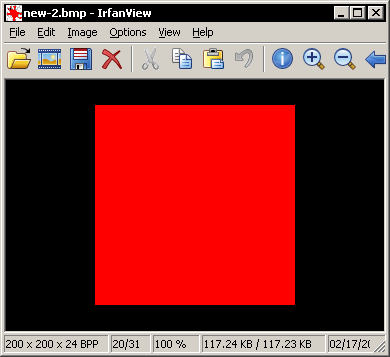
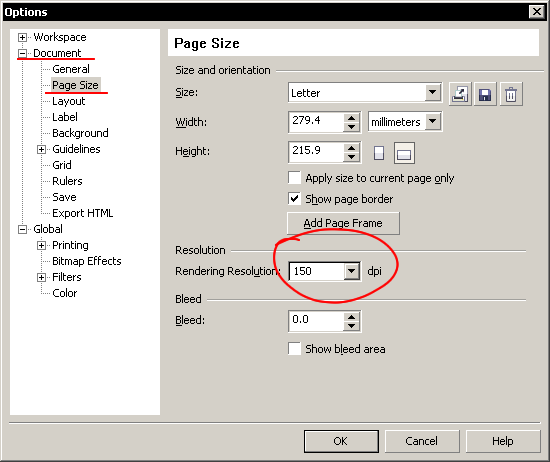







0 Comments