There’s a way to do it! Group the Contour and your shape/text together first. Then start scaling! Special Thanks to Ronny Axelsson from Sweden for this interesting tip. Watch the video:
Laser TV, pig butchering, bird flu, pig kidney, AI tools, foldable iPad, HDMI 2.2, cellular Starlink, Audi Q6 E-Tron and secret societies. It has been a really busy week for me as I was setting up my new computer. There have definitely been a few bumps in the road...

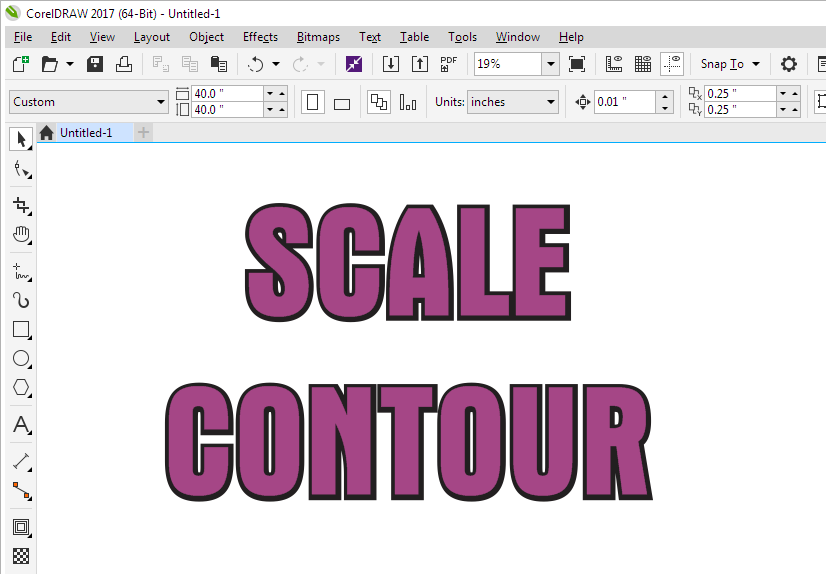







Glad you liked my tip how to scale a Contour, Jeff.
One thing though, that is very important to remember when doing this:
Even though the Contour seems to scale with the Control object, its offset value will not change. So in this case, it will still be 0.5″ after scaling up or down.
Not a big deal but it may cause some confusion if you open the file up again a year later or so, and read in Property Bar that you have a 0.5″ Contour, while in reality it is something very much different.
To be safe I recommend breaking the Contour group apart before grouping.
Doing this will of course break the “live contour” but it is rather easy to recreate if needed.