There’s a way to do it! Group the Contour and your shape/text together first. Then start scaling! Special Thanks to Ronny Axelsson from Sweden for this interesting tip. Watch the video:
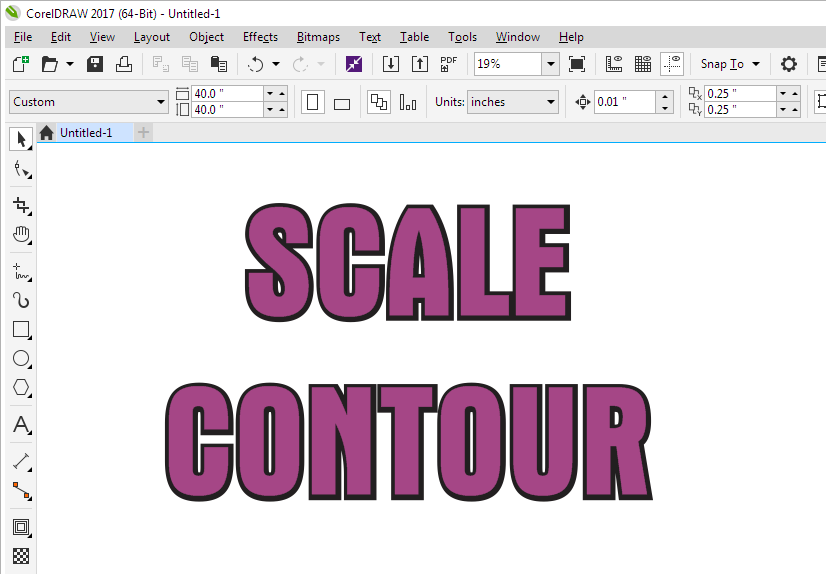
There’s a way to do it! Group the Contour and your shape/text together first. Then start scaling! Special Thanks to Ronny Axelsson from Sweden for this interesting tip. Watch the video:
Wired headphone jack, CrowdStrike crash, stalkerware, Galaxy AI, Alexa, Pixel 9 Pro, groovy pickups, pneumatic tubes and the Duckmaster. Last week ended in complete chaos due to the faulty Crowdstrike update. Soon after this week’s news goes out, the Paris...
Galaxy Ring, Buds 3, Watch 7, AT&T hack, synthetic blood, Zen 5, Galaxy Fold 6, Flip 6, Ford Capri and pursuit of happiness. I had an interview with me published this week and I encourage everyone to give it a read. There were also a lot of big announcements in...
Galaxy Ring, Watch 7, fake job listings, Bitcoin town, Notepad, Motorola Razr, Z Fold 6, electric NASCAR and Pompeii survivors. You’ll find quite a few new product announcements in this week’s news. Will you find something new to measure your health and...




Glad you liked my tip how to scale a Contour, Jeff.
One thing though, that is very important to remember when doing this:
Even though the Contour seems to scale with the Control object, its offset value will not change. So in this case, it will still be 0.5″ after scaling up or down.
Not a big deal but it may cause some confusion if you open the file up again a year later or so, and read in Property Bar that you have a 0.5″ Contour, while in reality it is something very much different.
To be safe I recommend breaking the Contour group apart before grouping.
Doing this will of course break the “live contour” but it is rather easy to recreate if needed.